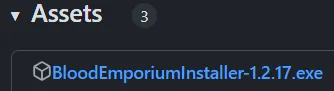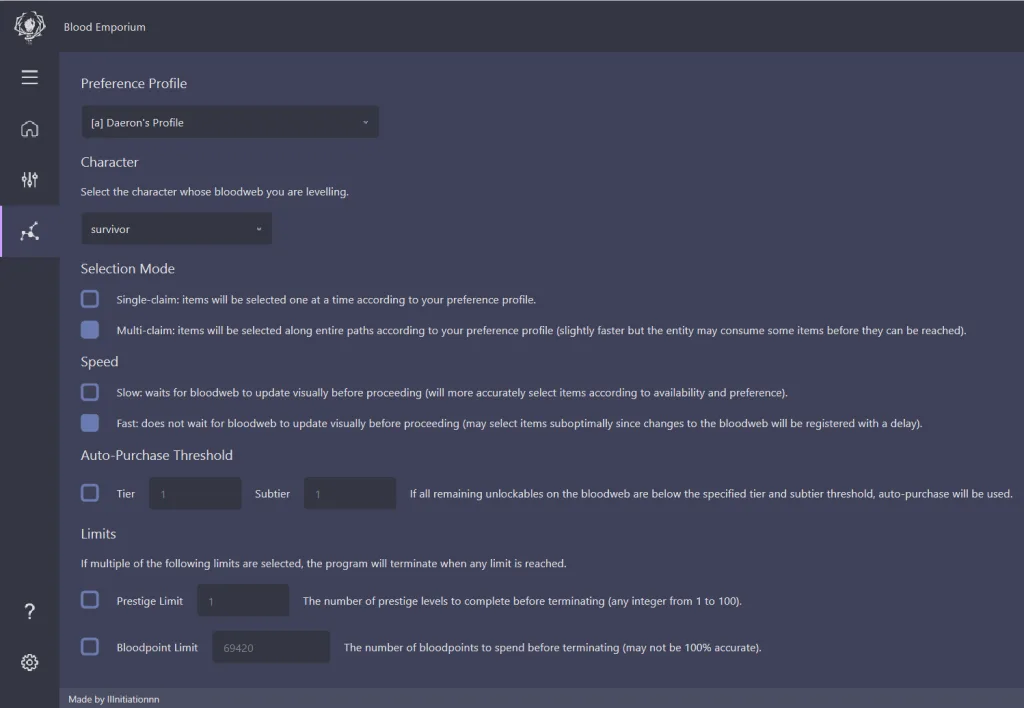Hey guys,
Previously today, Jaiden mentioned that my stream looked bright. I thought this was a negative, until he mentioned it actually looked good and he wanted his game to look similar.
Coincidentally, Hiccolas (after my game with LilithOmen, which I just wrote about) then asked for information regarding my visual setup. And we all know I am no gaslighting, gatekeeping girlboss specifically on Thursday afternoons, and so I shall write a blog post and provide you with them.
The Game Itself – ReShade (pt. 1)
I have no NVIDIA filters for my game. Instead, I use ReShade installed via an installer made for DBD by Joolace. You can find the releases here. Close DBD and then run the .exe and install the DBD ReShade Launcher. You should then be able to find it by searching for it on your Windows search bar.
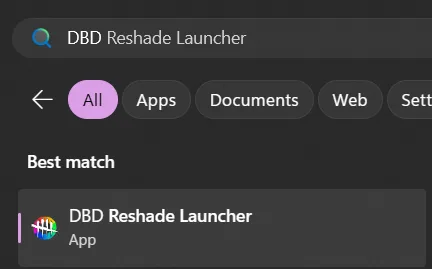
Launch it and click Open. Then, select KL_Undefeated.ini and navigate to your Dead by Daylight folder – C:\Program Files (x86)\Steam\steamapps\common\Dead by Daylight\DeadByDaylight – on Steam.
It’ll scream at you because it couldn’t find the game. Press okay and ignore it. Then select the DeadByDaylight-Win64-Shipping.exe and click next (NOT DeadByDaylight.exe)
The rendering API is Direct X 10/11/12. If it isn’t auto-selected, double check you selected the right .exe – if you didn’t, you probably selected DeadByDaylight.exe instead of DeadByDaylight-Win64-Shipping.exe
After that, follow it through and you should be done.
The Game Itself – My Settings (pt. 2)
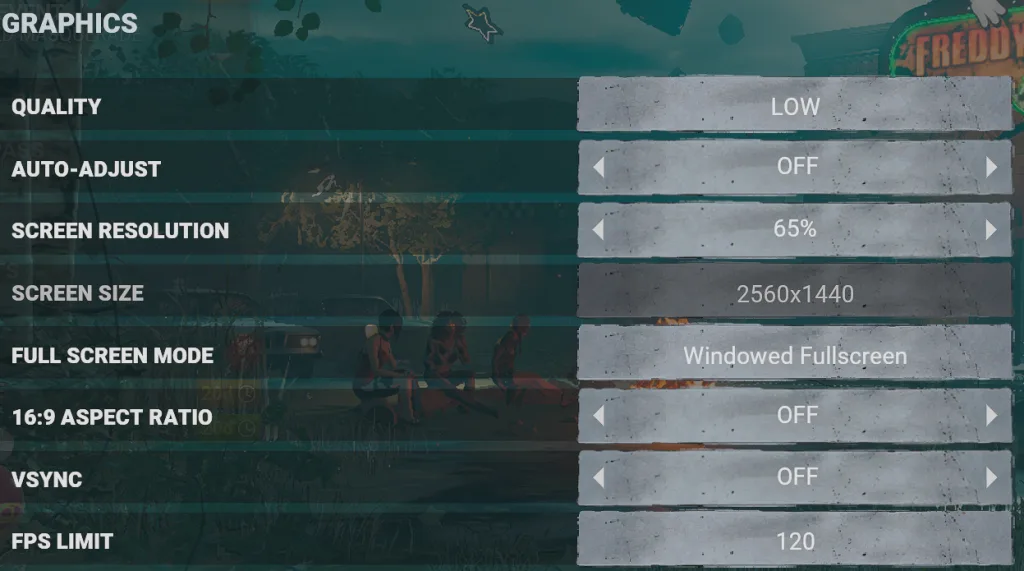
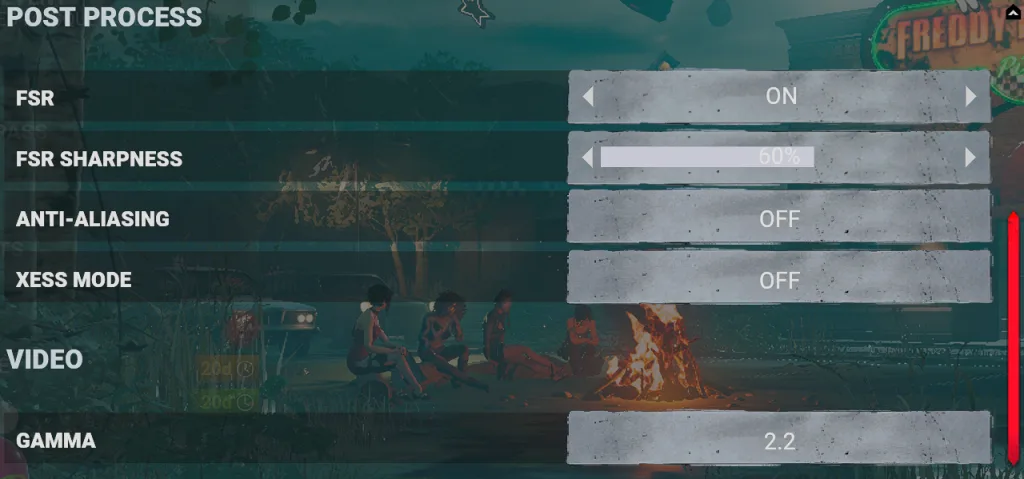
Only gamma should matter for colours.
OBS Settings & HDR
It’s going to start to get a bit more complicated now.
My computer renders images in HDR. Basically, it’s a fancy new way to improve colour on displays, and it’s only supported on very modern and high-end monitors. Some other monitors support it, but their peak level (max brightness they can reach) is so poor that it’s not ‘real’ HDR.
HDR incurs a small performance hit. Like, 10 FPS on DBD. I turn HDR on because my monitor supports it.
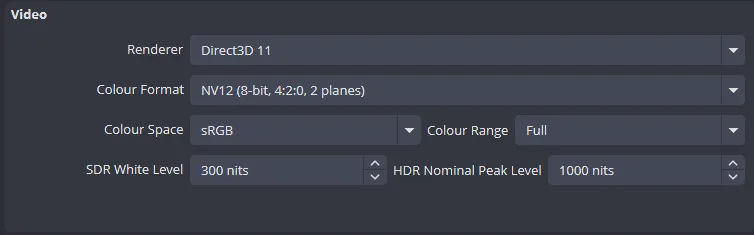
OBS is by default Rec 709. The only difference between sRGB and Rec 709 is a slight disparity in gamma. I chose sRGB because that’s my monitor’s video output and it would translate more of what I actually see to my recording.
Then, on your Game Capture, enter its’ properties and set its RGB10A2 Colour Space to Rec. 2100 (PQ)
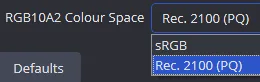
No, I do not know why it is not set to sRGB. I don’t know what I’m doing man, I’m just a small streamer. Here’s a side-by-side comparison of sRGB vs Rec 2100 (PQ) in the Game Capture settings.
sRGB is pretty identical to what my game actually looks like. Rec 2100 (PQ) is when I apply the wrong colour space to the game, and is my current output for recording & streaming.
So there you go. That’s my colour settings. Hope it helps,
Daeron